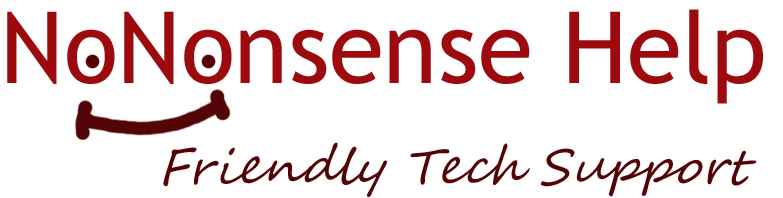Home » 2022
Yearly Archives: 2022
Backup
Doomsday scenarios
- Your computer dies
- A virus or other malware has messed up your computer
- Your laptop drops or drowns
- Your phone breaks or the dog chews it up
In each case, you risk losing your files, photos, music, and everything else on your computer or phone. If you have backup, you can recover your stuff. If not, you’re doomed.
Sometimes it takes a disaster to motivate people to back up their devices. Today, backing up is easier than ever, thanks to current operating systems and the cloud. Having good backup also makes it easier to move to a new computer or phone. There are two ways to backup your devices: local storage and the cloud. Each approach has its advantages and disadvantages. Let’s look at each in more detail. (For a basic explanation of the cloud, see https://nononsensehelp.me/2013/11/cloud/.)
Local backup This means backing up to a physical device, typically an external hard drive, which is easy in both Windows and MacOS. First, buy an external hard drive. These are relatively inexpensive. In Windows, the File History feature backs up your files to the external drive. You can specify the files you want to back up as well as the frequency of backup. Once you have set it up, backup just happens automatically. If you need to recover a file or several, you can do so quickly and easily. In MacOS Time Machine which does the same thing.
Cloud backup Instead of using a physical device, your data are backed up to a cloud service. There are several good ones available, including Google Drive, Microsoft OneDrive, and DropBox. These cloud services work the same as a local hard drive, except that your data are stored on servers online. You need to be on the internet for cloud services to work.
Pros and cons Both backup approaches are easy to set up and both are automatic once they are started. Local backup requires an external hard drive while cloud backup requires subscription to a cloud service. Neither cost is substantial. Recovery of everything on your computer is faster with an external drive, while recovery of individual files is quick either way. An external drive can break or get destroyed in a disaster such as fire, water damage, or theft. Data in the cloud can be accessed from any of your devices, anywhere, which may be convenient depending on your work habits and lifestyle.
I recommend doing both kinds of backup. This “belt and suspenders” approach gives you the best of both worlds as well as double protection. When you are ready, NoNonsense Help can assist you in setting up your backup to give you peace of mind.
What about Windows 11?
As you surely have noticed, Microsoft recently released a new version of Windows — Windows 11. So the question arises – should I upgrade?
What is Windows 11? Windows 10 was released in July 2015, almost 6 years ago. Unlike earlier versions, it has undergone continuous evolution and upgrading. Windows 11, first available in October 2021, is the next major release of Windows. Many Windows 10 computers can be upgraded to Windows 11 through the normal upgrade process. All new PCs are shipping with WIndows 11 already installed.
How is WIndows 11 different? The main differences users see are largely cosmetic. Windows 11 looks pretty much the same as Windows 10, with the most visible differences being the Start menu and the taskbar. Not as obvious are security improvements. In the future, Windows 11 will support Android apps, and also contains Microsoft Teams, a collaboration system similar to Zoom.
Initial tests and reviews of Windows 11 have been generally positive. Recent tests have shown that Windows 11 is slightly faster than Windows 10 on the same hardware. On the other hand, users may find that Windows 11 takes a bit of getting used to, especially the menus and taskbar. It works pretty much the same as Windows 10, but looks different. If you have “muscle memory” in your use of Windows, you will need to retrain it when you switch.
So, what should I do? If you want to be on the leading edge, running the latest operating system, upgrade to Windows 11, if you can. If your computer is capable of running Windows 11, you will be prompted to upgrade via the normal Windows upgrade cycle. Otherwise, you can defer this upgrade for a while (“if it works, don’t fix it”). Microsoft plans to support Windows 10 at least through 2025, so there is no worry about near-term obsolescence. By 2025, you may be replacing a current PC anyway and any new machine will come with Windows 11.
Here at No Nonsense Help, we have machines running both versions of Windows. Windows 11 has worked just fine, while Windows 10 continues as it always has. Please let us know if we can answer any questions.